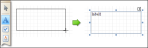Control Toolbox
The Control Toolbox lists all available controls and allows you to add them to your report.
To add a control from the Toolbox, do one of the following.
- Double-click an item in the Toolbox for the appropriate control, which will be created at the Detail band's top left corner.
-
Drag and drop an item from the Toolbox onto the required location within a report.
- Select an item in the Toolbox, and then click the required location within a report.
-
Select an item in the Toolbox, and then indicate the bounding rectangle by holding the left mouse button.
Select the  Pointer item when you need to perform selection, re-positioning or resizing operations. It is automatically selected after you drop a control onto a report.
Pointer item when you need to perform selection, re-positioning or resizing operations. It is automatically selected after you drop a control onto a report.
If the Toolbox is hidden, you can enable it in the ribbon, by selecting Windows > Tool Box.